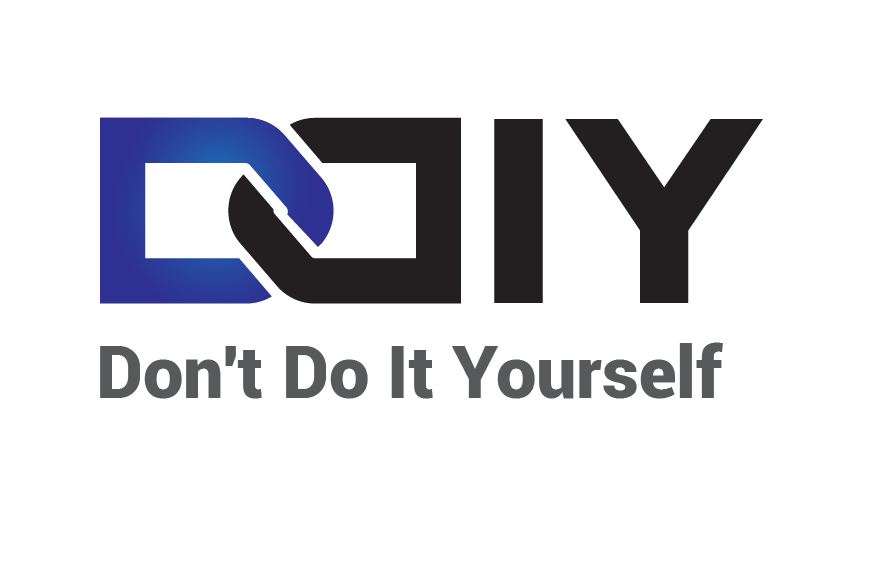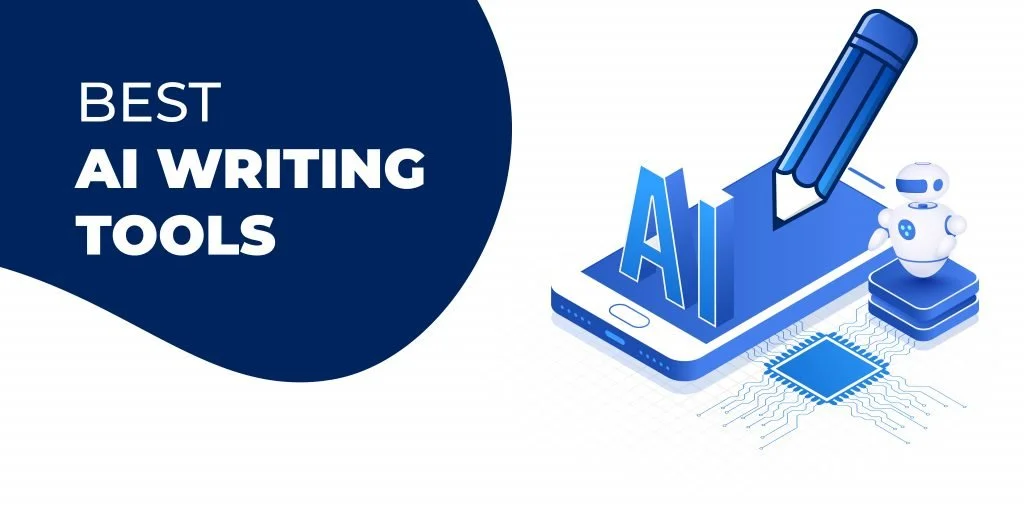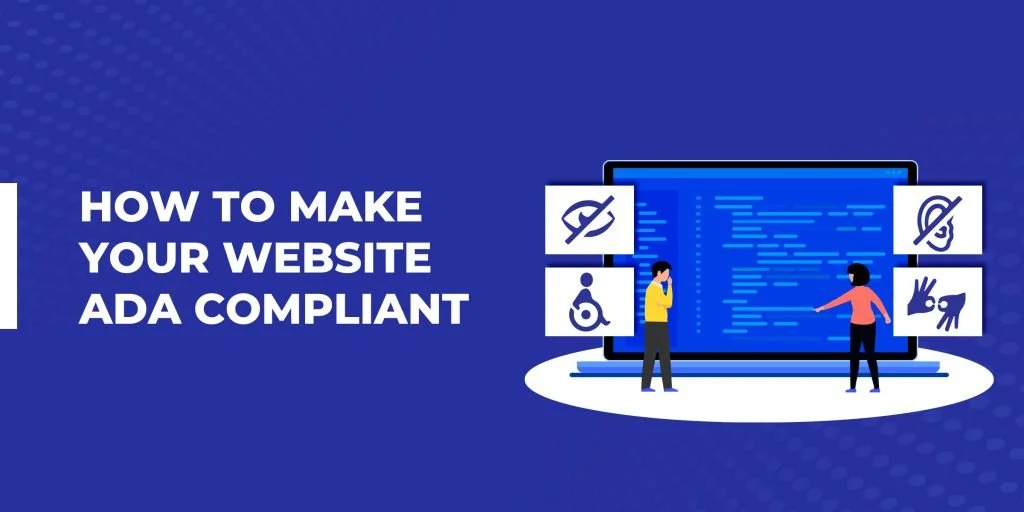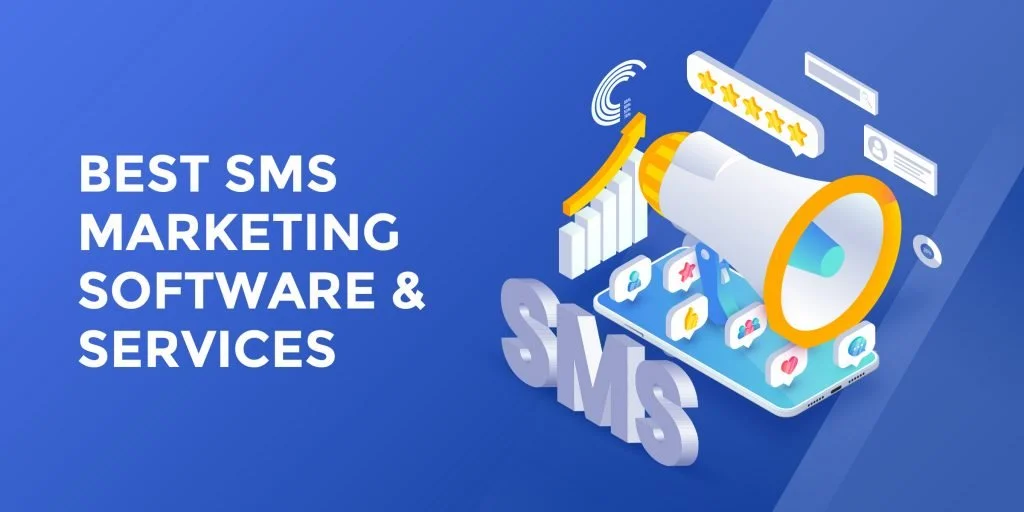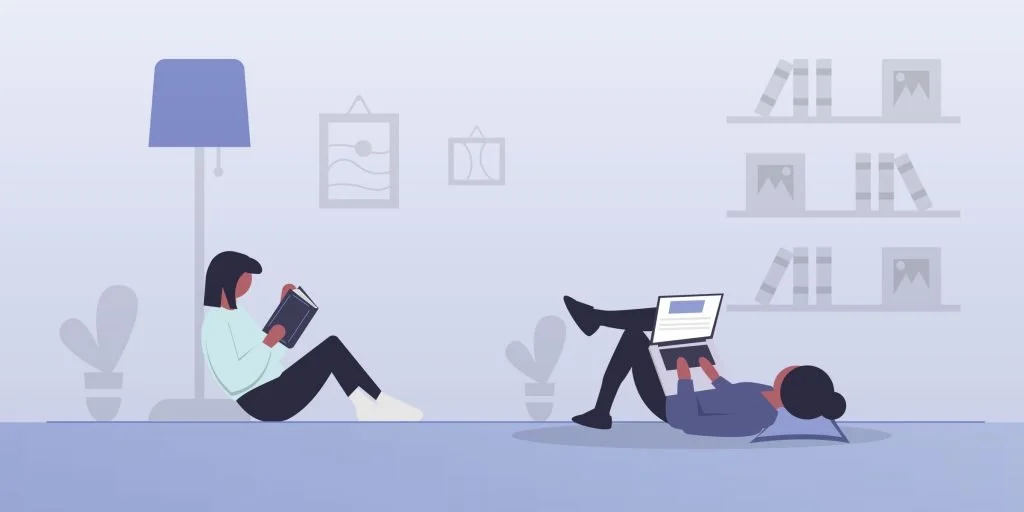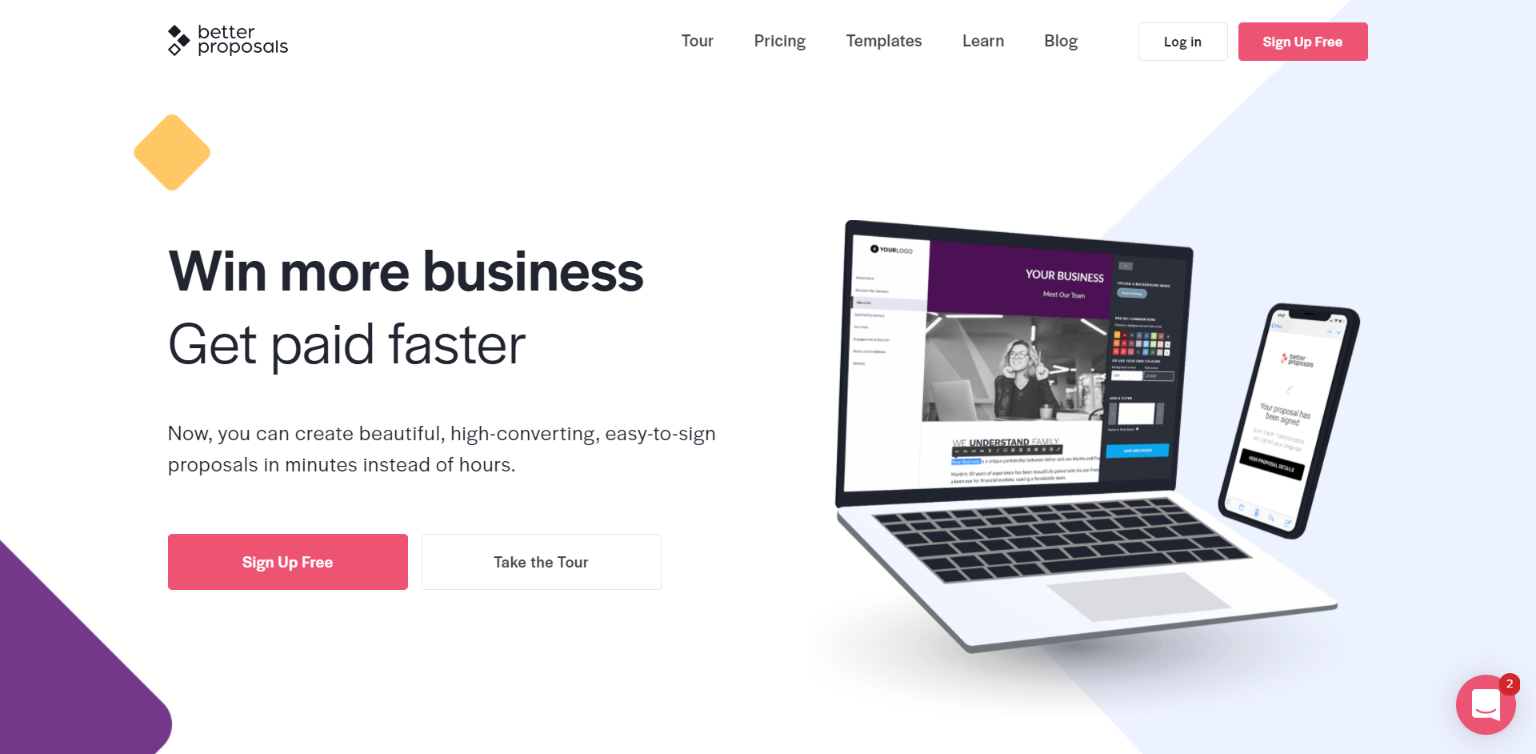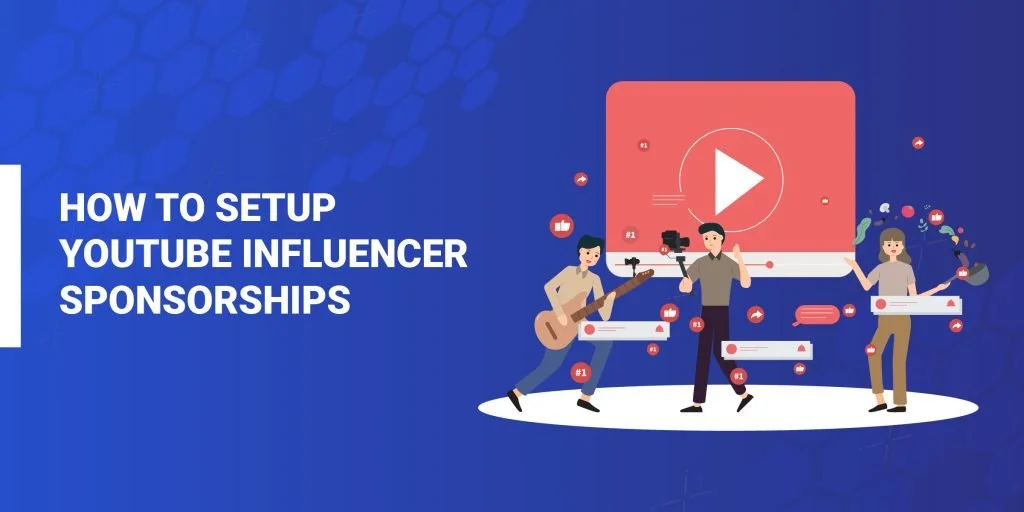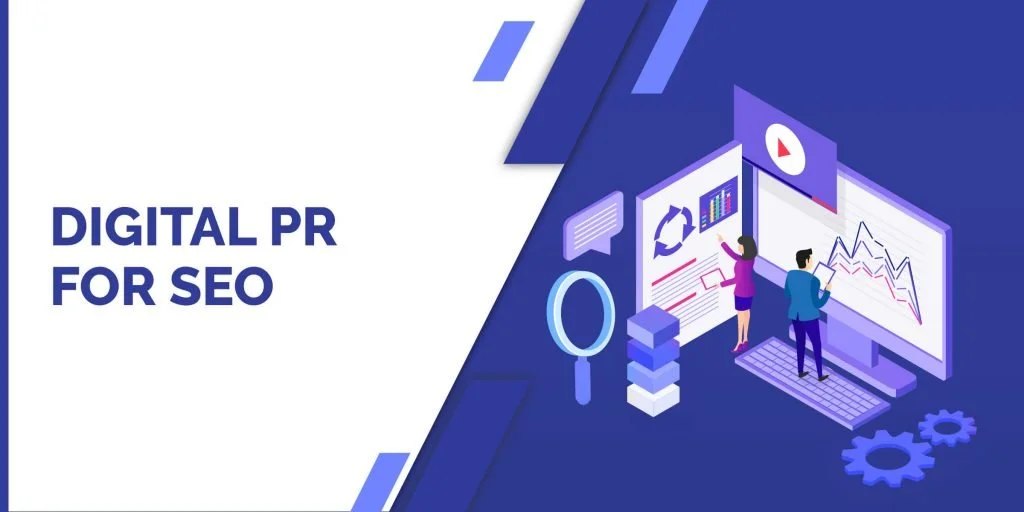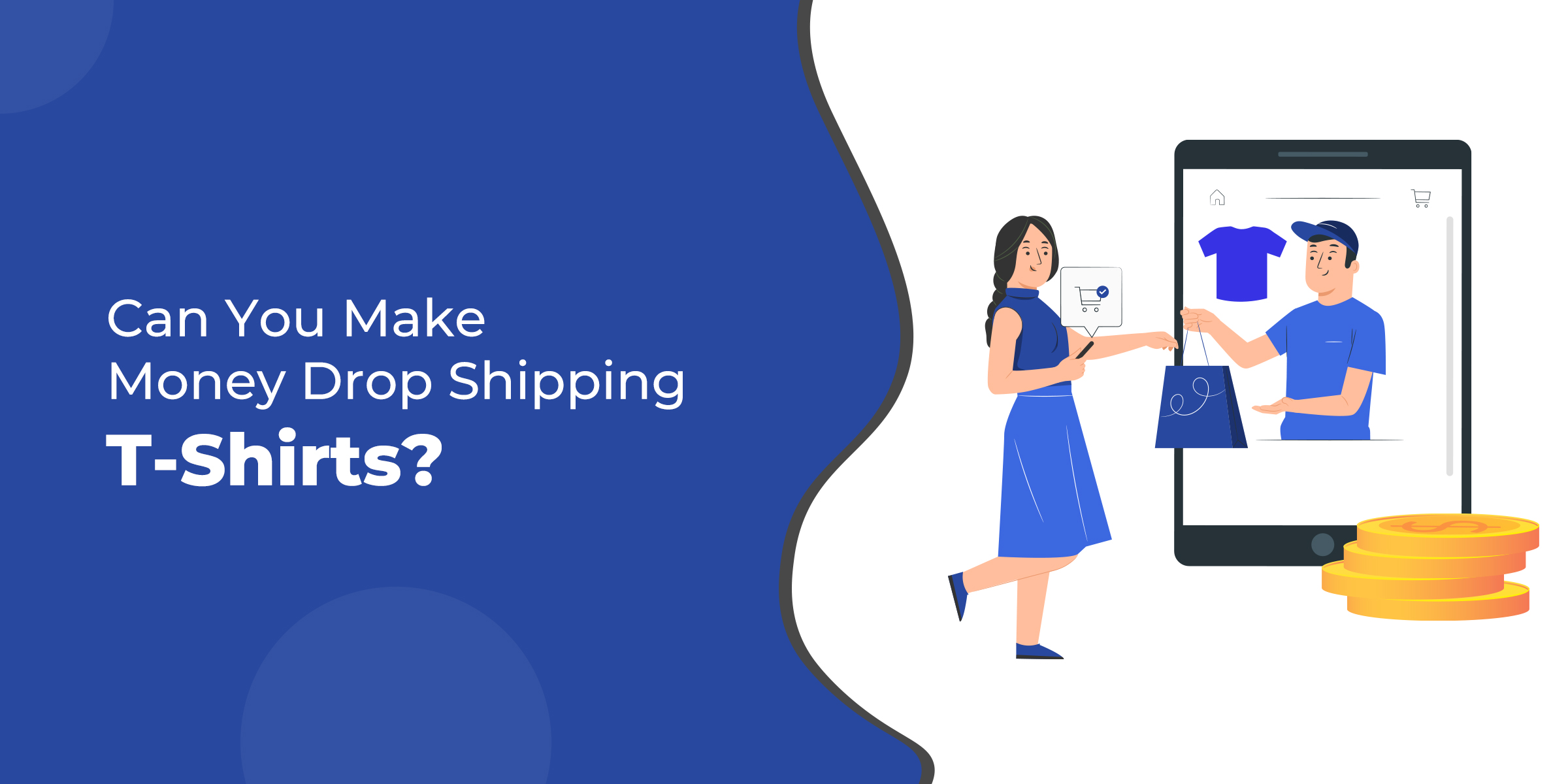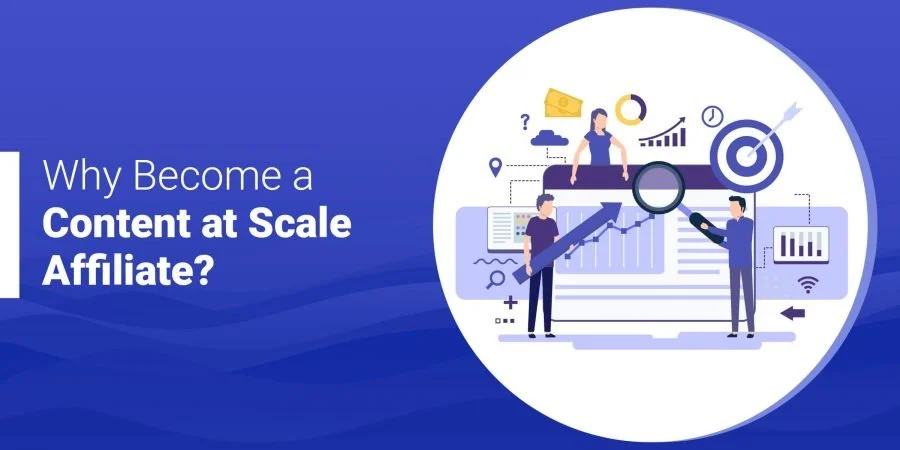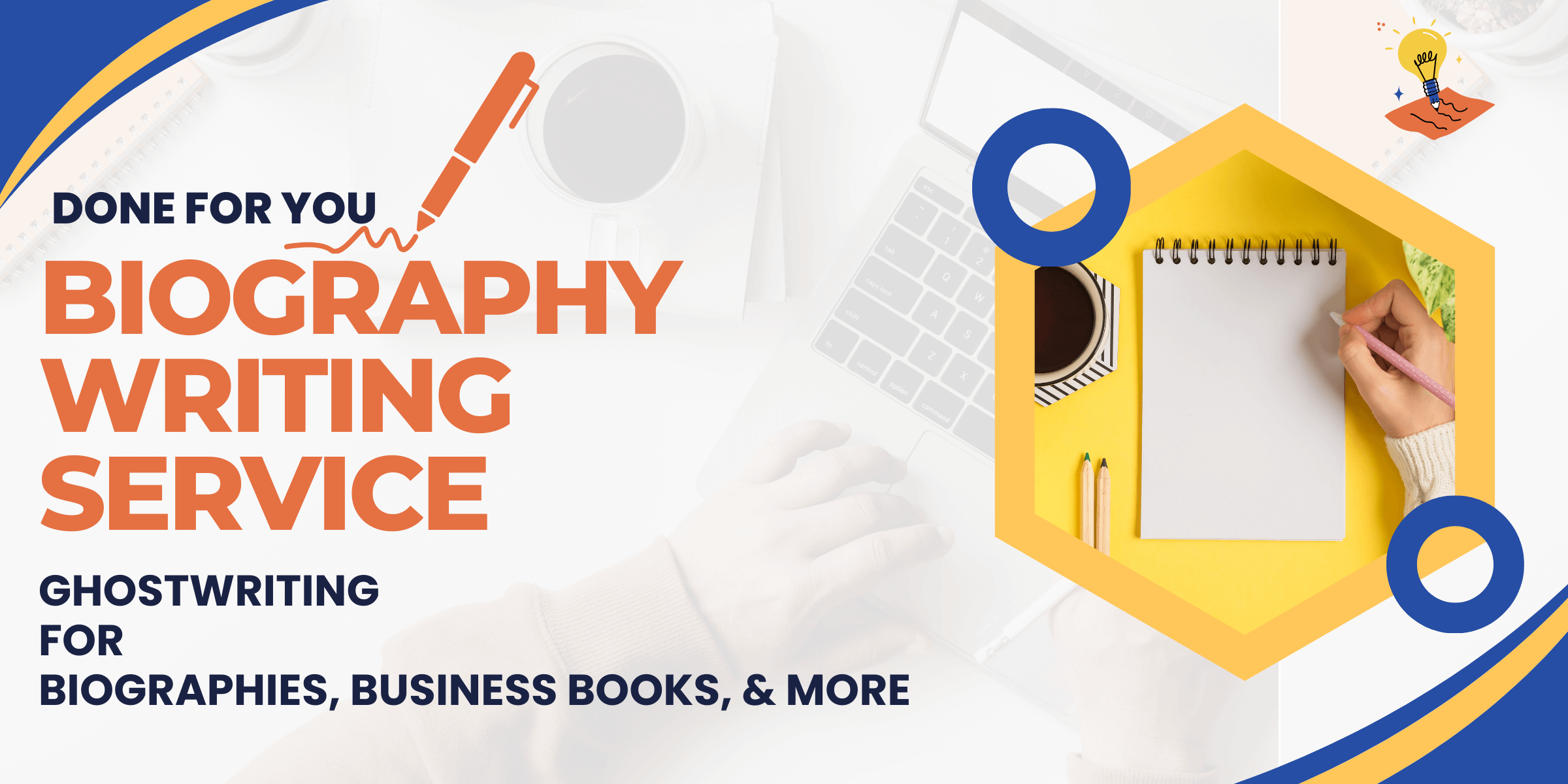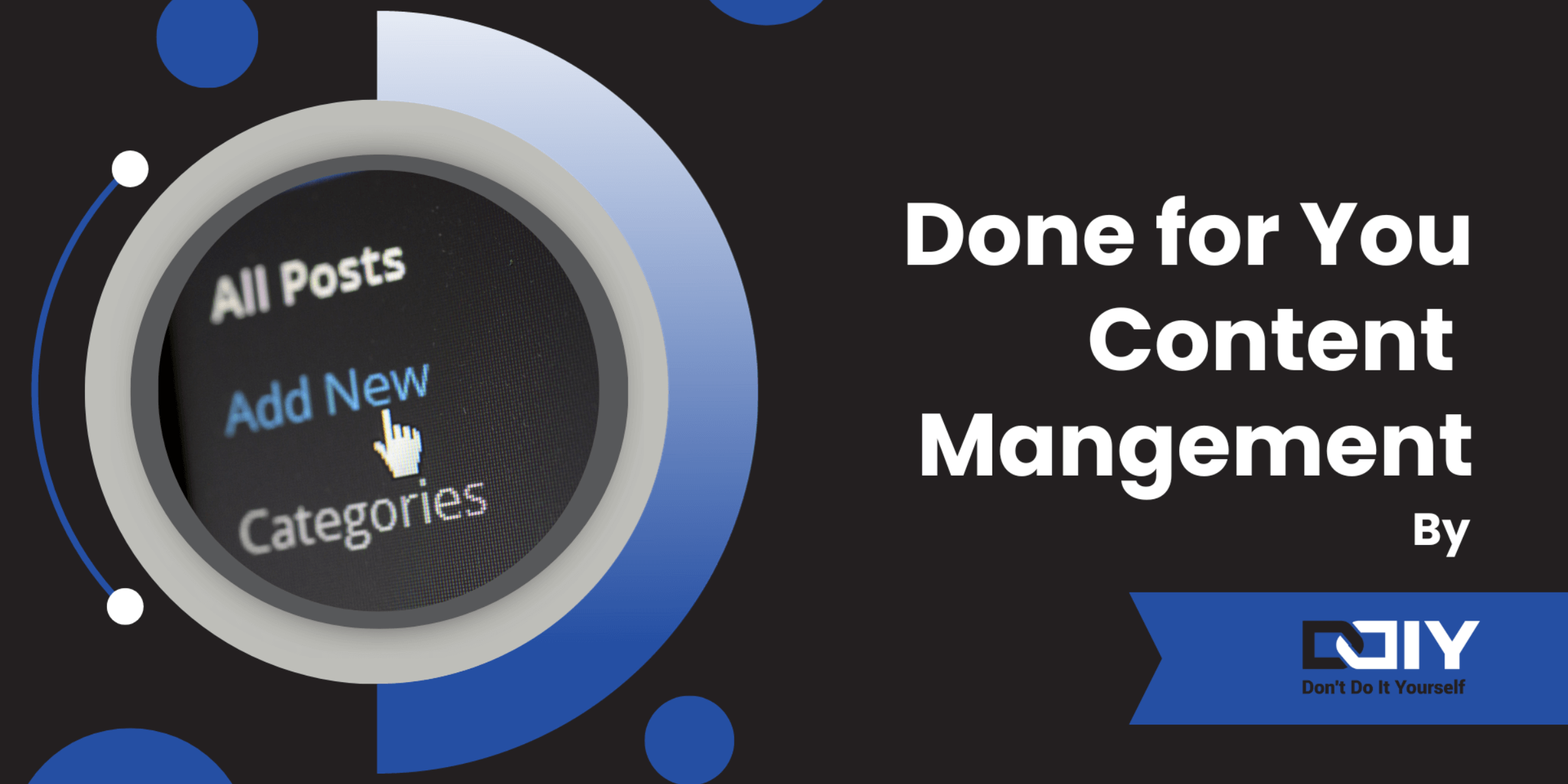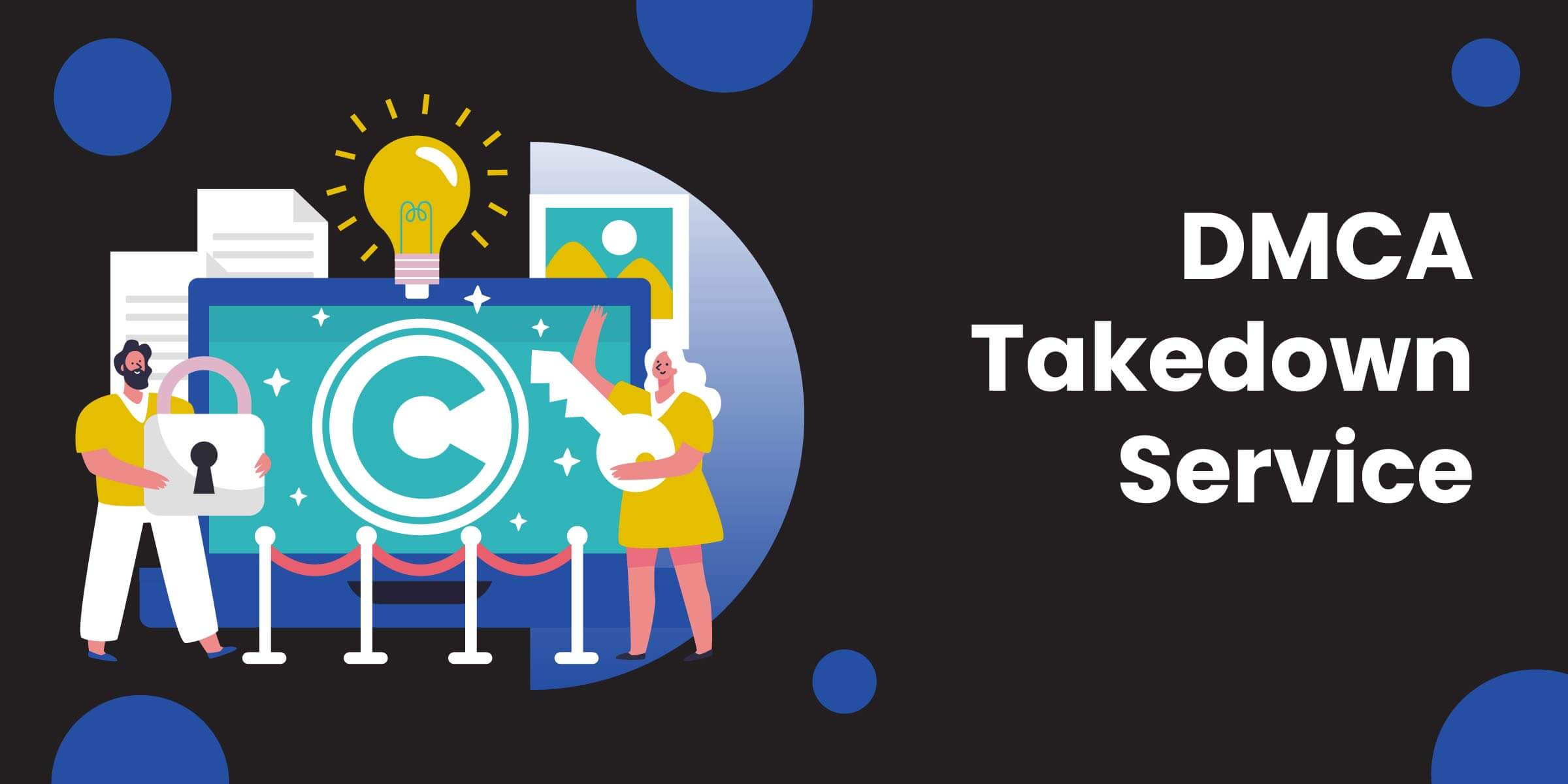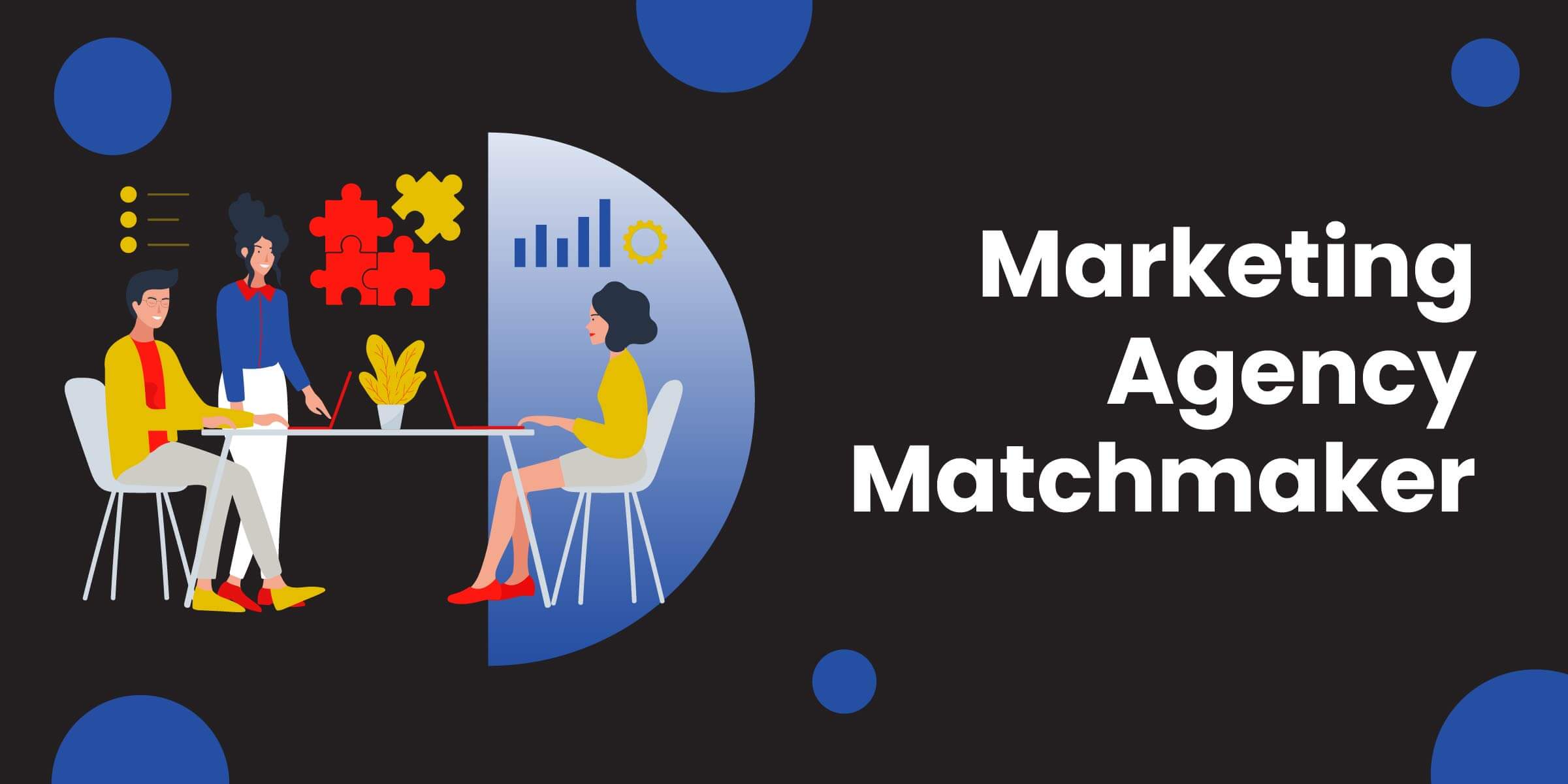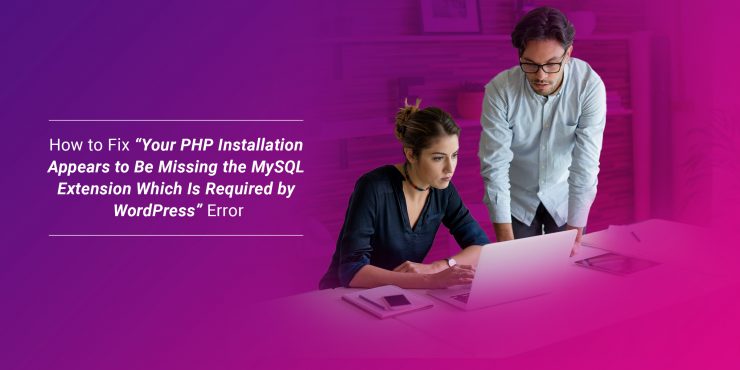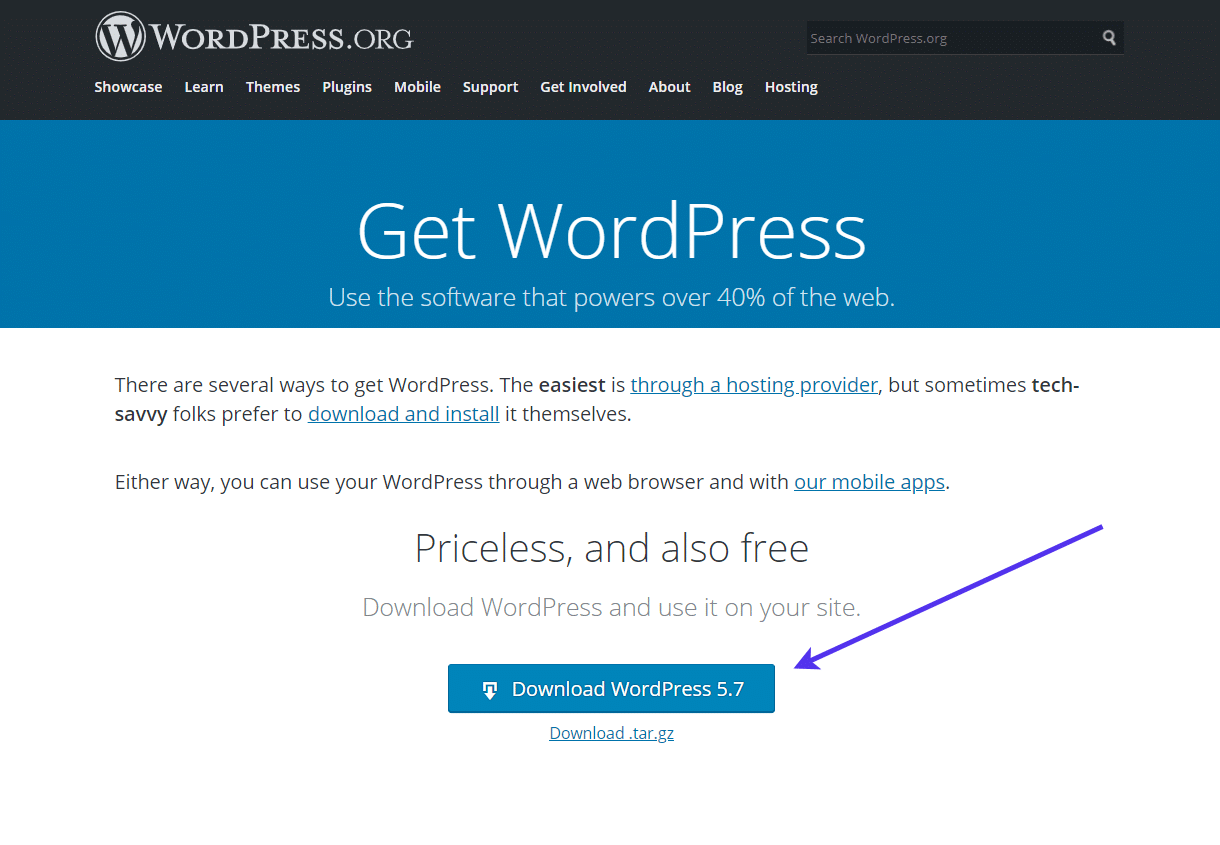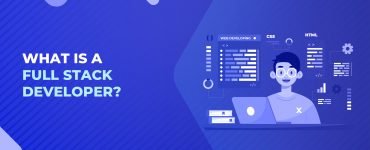If you are a WordPress developer, or business running a small website, you may have noticed that when you try to install WordPress, the installation process fails. It's an unfortunate situation when your PHP installation appears to be missing the MySQL extension, which WordPress requires. This can happen for a variety of reasons, but it typically means your site won't function until you fix your error.
Here we will provide guidance on fixing this issue. We will also discuss the importance of having the MySQL extension installed for the optimal performance of WordPress. We will also provide a few tips on how to avoid this issue in the future.
We offer this website completely free to our visitors. To help pay the bills, we’ll often (but not always) set up affiliate relationships with the top providers after selecting our favorites. However, we do our best not to let this impact our choices. There are plenty of high-paying companies we’ve turned down because we didn’t like their product.
An added benefit of our relationships is that we always try to negotiate exclusive discounts for our visitors.
What Does It Mean When Your PHP Installation Appears To Be Missing the MySQL Extension Which Is Required by WordPress?
When your WordPress installation fails and displays an error message indicating that your PHP installation is missing the MySQL extension, It means you won't be able to use your site until you address the problem. This can impact your ability to create or manage content on your website. Additionally, this can also impact your website's search engine ranking.
Ways To Fix the Issue
Now that you understand what's happening let's go through some troubleshooting methods and resolve the issue. Listed below are several possible approaches:
1. Update the Core WordPress Software
Using your preferred FTP client, access your website's WordPress installation. Navigate to your WordPress directory and download the latest version of WordPress on your computer.
Once done, upload this file via FTP to your server directories that contain your wp-config.php file (i.e., public_html/WordPress).
Once you have uploaded these files onto your web host, delete all previous versions of the current WordPress installation from your server using an FTP program or by manually deleting them through cPanel File Manager or any other data management tool provided with your hosting account.
Note: You should not use a plugin for upgrading as it can cause problems when updating plugins that are incompatible. The new WP release version number must be indicated in the URL.
2. Ensure That the MySQL Extension Is Installed
After completing your above updates, the next step is to ensure that your MySQL extension is installed. The best way to do this is by using your cPanel account.
Navigate into your cPanel and find the PHP info section. Once you are in that section, ensure that your MySQL extension has been activated under your PHP Core module listing, it should be enabled.
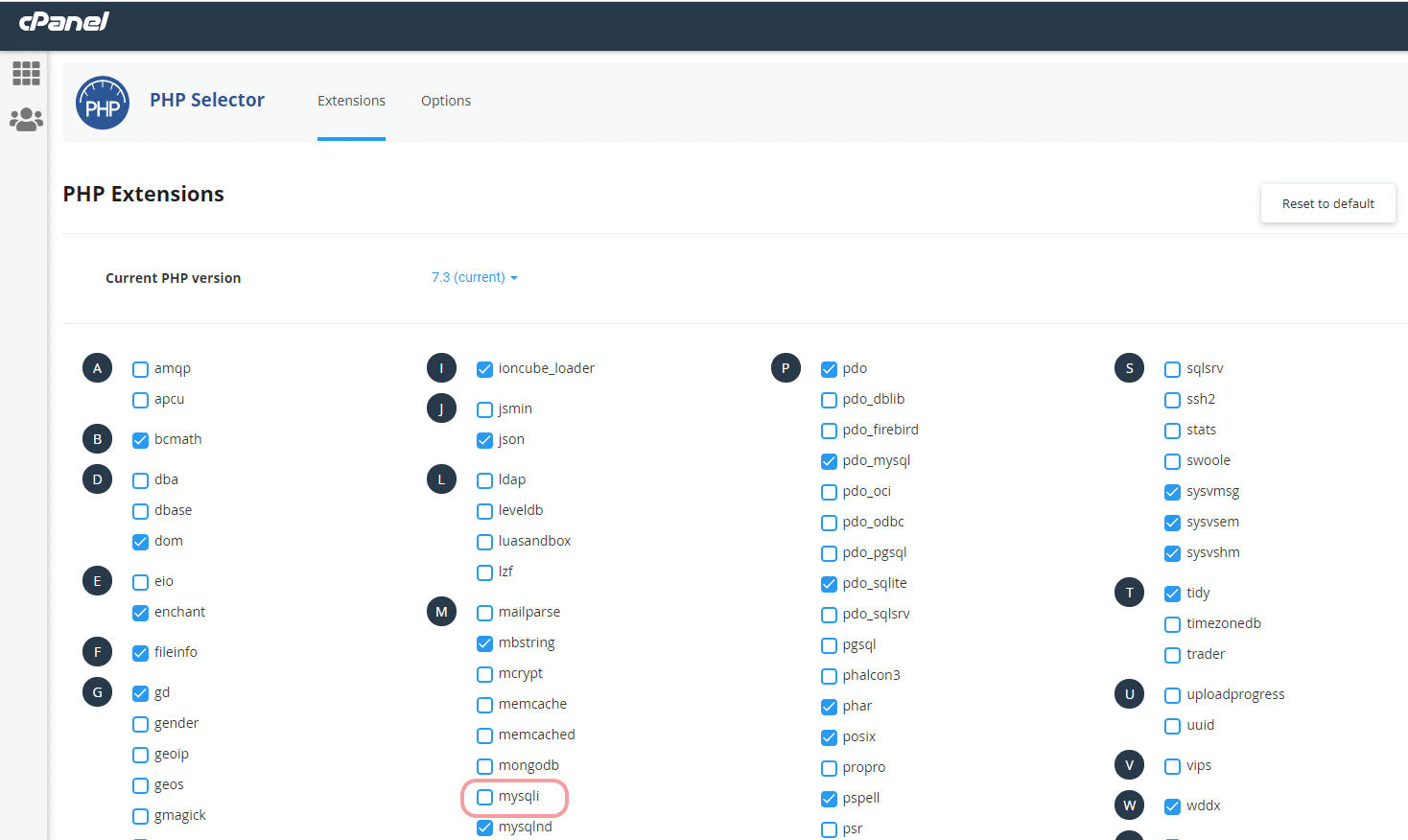
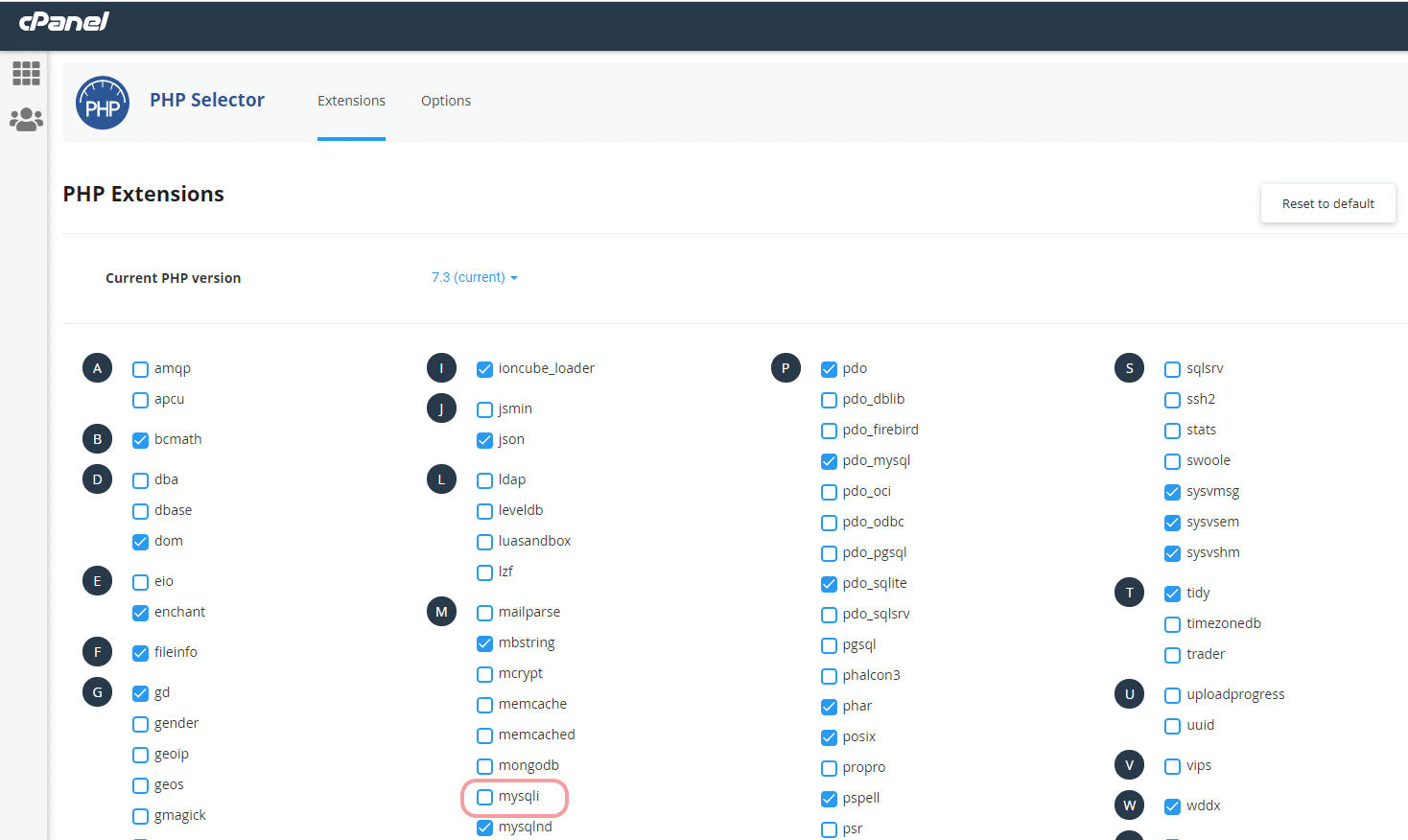
If it doesn't appear there, your MySQL extension is not installed. At this point, your best option to resolve your issue would be to contact your hosting provider or server administrator and enable the module on your web host's servers.
Note: You will need root or administrator access to complete these tasks successfully on most shared servers. It makes it an ideal task for a web developer rather than yourself if you don't have such privileges with your server's technical support team.
3. Check That the PHP Extension Is Properly Configured
If you're using lesser PHP and the extension is installed, the problem could be that it's not properly configured.
To check your PHP extension, you'll need to access your server's php.ini file and look for the line that starts with “extension=.”
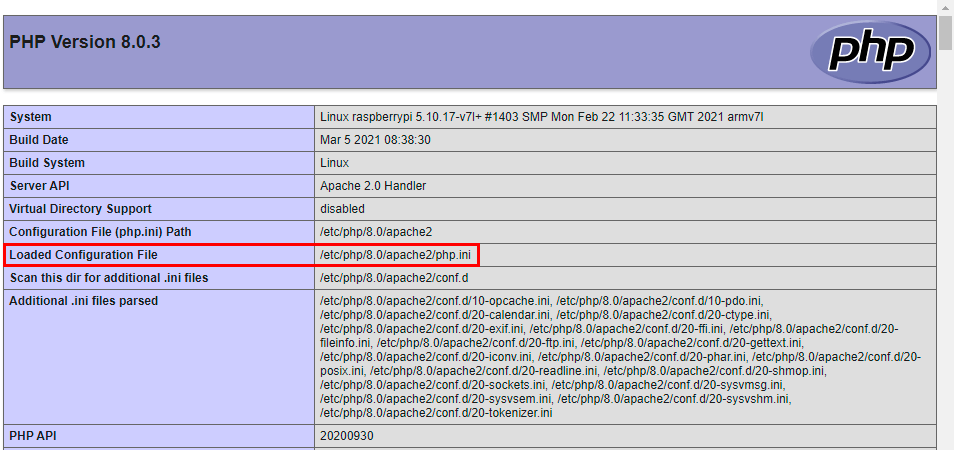
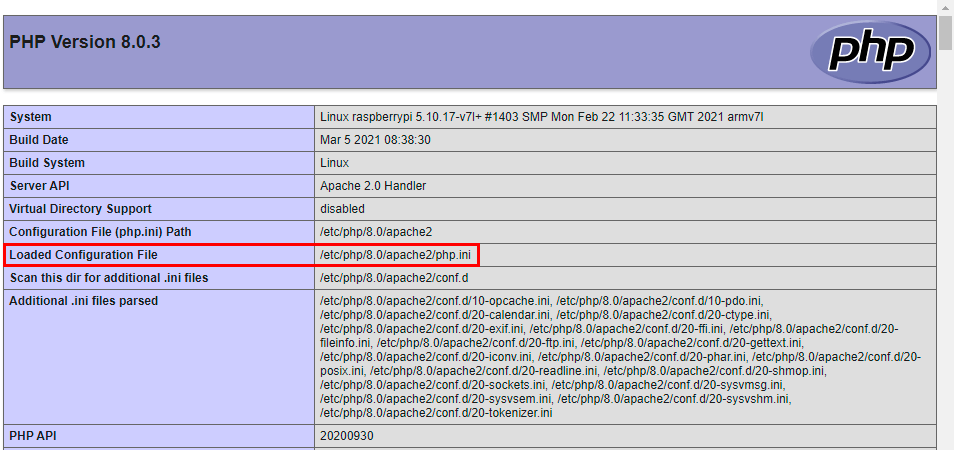
After locating this line, ensure that the path to your MySQL extension is correct. If it is not, you will need to correct it.
You can also set some additional directives on this line to improve your site's performance when connecting with your MySQL database. You should consult the documentation for your specific MySQL extension for more information on these directives and how they can be used.
Note: First, download the existing file to your local computer as a backup. Delete the php.ini file and see if it helps.
Tips To Avoid This Issue
There are several ways to avoid your MySQL database connection issues while using your WordPress installation. Below you will find some simple tips that will help avoid the issue:
- Document all your server activity in your file manager: Log your activity on your server in your hosting account's file manager. It is useful when you need to check for any changes that have taken place without your knowledge, like new files or folders appearing out of nowhere which might interfere with your WordPress installation.
- Use of File Transfer Protocol client: You can also use the FTP client if you wish, but most people don't know how to read error messages through them, making it harder for them to determine what has gone wrong. Also, using an FTP client requires coding skills, specific software packages (like WinSCP), etc., whereas File Manager works fine even if you are not very good at computers.
- Always back up your site before updating WordPress: When upgrading WordPress, always back up your site before beginning the update process. If something goes wrong during the upgrade process, you will have a recent backup to restore your site without losing any data.
- Installing tested plugins: Use caution when installing plugins that are not compatible with the latest WordPress release, as they could cause errors on your site after updating. Sometimes, these errors can be difficult to find and fix by yourself, so it is best to avoid them by installing plugins tested with the latest WordPress version.
- Regularly update WordPress: You should also regularly update your WordPress installation to keep your site secure and working. This is true if your website was not developed by you originally, as it can be left behind while others take advantage of its vulnerabilities or security holes. Keeping your installation up-to-date will protect your site from hackers that try to exploit these problems for their benefit.
Conclusion
WordPress is one of the most popular blogging platforms and CMSs for small businesses. If your PHP installation appears to be missing the MySQL extension, this can cause issues with WordPress and other content management systems.
We've outlined a few ways that you might fix the issue above, but the best solution is to contact your server's technical support team to see what can be done. Additionally, you can take some steps to avoid this error, such as regularly updating your WordPress installation, using caution when installing plugins, and backing up your site before upgrading WordPress.
We hope this article was helpful and provides a better understanding of how to fix your PHP installation if it appears to be missing the MySQL extension. If you are still having issues getting this common bug resolved, we recommend checking out our list of WordPress maintenance services. These companies have the proven experiences and resources to quickly, and cost-effectively resolve common WordPress bugs and errors.