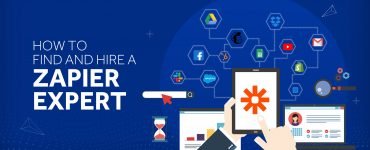If you’re a programmer, web developer, or business person, you likely have to use a handful of different programs at one time to get all of your tasks completed. Switching from one program or tab to another can be frustrating, which is why you’ve taken up Zapier to help streamline your work.
Zapier essentially allows different online tools to “talk” to each other (Read our Zapier Review). Whether it's adding new clients to a sales CRM whenever they’re booked on a website, or turning Office 365 emails into Todoist tasks, Zapier saves its users time and generally makes their lives easier.
Getting frustrated with Zapier? Consider these Zapier alternatives.
But even Zapier itself can run into problems sometimes. After all, if you’re integrating a dozen different applications through Zapier, it’s bound to run into some issues. In this article, we go over 13 problems that Zapier users face, outline why they occur, and offer tips on how to fix them yourself.
If you need affordable Zapier help, check out a few of our favorite Zapier freelancers.
Table of Contents
- Common Zapier Problems
- 1. SSL Certificate Being Denied
- 2. Zaps is Stuck in a Loop
- 3. Zap is paused and not running
- 4. Can't turn on Zap
- 5. Zap filters not working properly
- 6. Zaps aren't being triggered
- 7. Dropdown menu in Zap field is empty or missing items
- 8. Zap trigger test fails
- 9. Zap isn't receiving webhooks
- 10. Zaps aren't sending webhooks
- 11. Zaps are missing from account
- 12. Zap dates or times are incorrect
- 13. Emails parsed incorrectly in Zapier
- Get Zapier Help from Experts
We offer this website completely free to our visitors. To help pay the bills, we’ll often (but not always) set up affiliate relationships with the top providers after selecting our favorites. However, we do our best not to let this impact our choices. There are plenty of high-paying companies we’ve turned down because we didn’t like their product.
An added benefit of our relationships is that we always try to negotiate exclusive discounts for our visitors.
Common Zapier Problems
Learn Zapier from Automation Expert Jimmy Rose
- Get back more time for yourself/your team/your clients through automation
- Find quick wins: step-by-step automations that anyone can implement
- Learn how to look at your business to find opportunities for automation
- Learn how to build zaps to tools even when they don't have Zapier integration
1. SSL Certificate Being Denied
SSL certificates facilitate encrypted communication between your browser and a certain website. It also prevents would-be attackers from looking at your private information. Zapier uses SSL certificates in a similar way, allowing Zapier to “talk” securely to other web services (such as Gmail and Salesforce) in order to access data on your behalf.
For SSL certificates to work, both parties must trust a third party known as the Certificate Authority (CA). Sometimes, you’ll purchase an SSL certificate issued by a CA that Zapier does not trust, causing it to be denied.
When this happens, make sure that your account has the correct permissions. Alternatively, you can go to your advanced settings, click “SSL Check,” and select the “Disable SSL certificate checks” checkbox. This is recommended only as a last resort, as it does leave you vulnerable to attackers.
2. Zaps is Stuck in a Loop
Zaps – the workflow that connects your apps – can get stuck in a loop from a single trigger event. This can occur if you have two Zaps that trigger each other, or a single Zap performs a function that is identical to the event it triggered from.
To fix this never-ending loop, update a field in both Zaps. In your first Zap, click “Edit Template,” and find a field that you can update with data when an object passes through the Zap for the first time.
Do the same thing for the second Zap. Next, add a filter to each Zap to identify objects that have already passed through the other Zap. This will prevent the Zap from running any content that’s already gone through the Zap.
3. Zap is paused and not running
There are multiple reasons why a Zap gets paused and stops running.
One is that your Zap is erroring too often. Check your Zap for errors and troubleshoot accordingly.
Your Zap might also be using a paid feature on an unsupported plan. This means your Zap uses a paid feature and you’re either on a premium trial that’s since ended, or using a plan that doesn’t support the features that are causing you trouble. Either upgrade your Zapier plan or remove the paid features from your Zap. For more information, check out our Zapier Pricing guide.
You might have also reached your task limit for the current billing period. Either upgrade your Zapier plan or wait for the billing period to restart. Once you do either of those things, Zapier should manually replay any held tasks.
4. Can't turn on Zap
Your Zap might not turn on because of a few different reasons.
If your Zap is missing a few steps or doesn’t have all the required fields filled out, then it can’t be turned on. When in Zap editor, a warning icon will appear on top of a Zap that isn’t complete. To turn it on, complete the step or fill in the required fields.
Getting frustrated with Zapier? Consider these Zapier alternatives.
If the app accounts used on your Zap aren’t connected, the Zap won’t turn on. You can check if there are app account connection issues from your editor by selecting the app and event, then selecting the app you want to use. If the app is disconnected, you’ll see a message and you can reconnect it accordingly.
5. Zap filters not working properly
Zap filters are like extra steps that act as traffic cops for your data. If your filters are not working, there are various ways to troubleshoot that.
When setting up your filter, Zapier will use sample data to test it. You’ll get a message saying that your Zap would have continued if that sample data passes through with no problem. If it doesn’t, you’ll get a message saying that your Zap did not continue.
Your task history also shows every instance where your Zap has run and whether or not the filters worked. If it’s labeled as “filtered,” that means the filter was applied but did not pass. If it’s labeled as “success,” it means the filter passed or there was no filter at all.
If your filters are still not working, go back to the “Filter Setup & Testing” section to address the issue.
6. Zaps aren't being triggered
When your Zaps aren't working like they're supposed to, the first place to go is your task history to see if the Zap is even triggering at all. If you don’t see any tasks even though your trigger events are happening, that means your Zap is not triggering.
You can try going to the Zap editor and turning the Zap on and off. Send new data that should trigger the Zap to see if that worked.
If not, you should make sure the trigger account is connected. Do this by opening your trigger step, opening the “Connect Account” dropdown, and verifying that you’re using the right account and that the account is working. If your account isn’t working, try reconnecting it.
Alternatively, you can choose the “Choose Trigger Event” dropdown and double-check which trigger event you’ve selected for your app to make sure you chose the correct option.
Dropdown menus are used to select possible values. You might run into an instance where that menu is empty or are missing items. This may be a connection issue with an app or simply a misplaced item.
In the Zaps editor, click on the missing dropdown menu items to browse further steps. Expand the “Choose Account” section and click the dropdown menu to see if you’re using the right app account. If it’s not connected, you can reconnect it right there.
Getting frustrated with Zapier? Consider these Zapier alternatives.
In the Zap editor, you can also expand the “Customize” section by following the same steps as the previous paragraph. Click the dropdown menu with the missing options, scroll to the bottom of the list, and click “click to expand the step with missing dropdown menu items.” This forces Zapier to check your app and reload the most recent data. If your app has a lot of items, this allows Zapier to load the data as pages.
If you’re still missing items on your dropdown menu, make sure that the item exists, and that it’s connected to the account you’re using for Zapier.
8. Zap trigger test fails
When you set up a Zap trigger, it’s best to test it before it goes live. But sometimes it’s just not your day, and the trigger test fails. Or it may be able to find an item from your trigger app, just not the item you’re looking for.
There are a few ways you can remedy this error, the first being checking your app account to see if it’s connected. In your Zap trigger, click to expand the “Choose Account” step. If it says your account is expired or disconnected, you can easily reconnect it. You can also add a new account through the dropdown menu if you selected the wrong account.
You can also check if your trigger options aren’t preventing your items from appearing. You might have an “Edit Options” section on your trigger step. There, you might see a message saying that required fields are missing. In this case, go to that section to set those fields.
9. Zap isn't receiving webhooks
Webhooks are automated messages sent from apps when something happens. The Webhooks app detects and parses any webhooks that are sent to Zap, but Zapier can’t predict all the ways other apps implement webhooks. If your Zap isn’t receiving any webhooks, there are a few ways to debug this issue.
Try loading some samples by creating your Zap and copying your webhook URL. outside of Zapier, go to the app that you want to send the webhook from, take the action that will trigger a webhook, then return to Zapier to load in any sample webhooks. If you see new values coming in, that’s good.
If not, it might be the third-party app that’s causing the trouble. If this is the case, go to the app and check the configuration to find the cause.
10. Zaps aren't sending webhooks
On the other hand, if you set up your Zap to send webhooks, they may not send data the way you’d expect.
You can also use a third-party app that can receive requests to examine whether there’s anything about them that may prevent your app or site from receiving them properly. Apps like RequestBin inspect payloads to see what Zapier is sending.
On RequestBin or another app, select Webhook as the action app, and select POST as your action. Visit the RequestBin homepage and click “Create a Request Bin”. Copy the endpoint URL, and paste that onto the Webhook URL field on your Zap. Go into your Zap and test it out.
If you go back into RequestBin and see the POST request show up, that means that the site that the webhook is being sent to is unable to process that data. Take a look at the payload on RequestBin to see what’s tripping up your site. If you’re unsure, make sure that your webhook is configured correctly, as it might not be in the format that your system requires.
11. Zaps are missing from account
If your Zaps are missing from your account, it’s likely that you’re logged into a different account from that one you originally used to download said Zaps. If you created a Zapier account with an email address, then later logged in with a Google account associated with a different email address, then you effectively created two different Zapier accounts.
To ameliorate this issue, log out of your original account and log back in with your Google account. In the top menu, go to “My Zaps” and make sure that this is the account you want to terminate. After you’ve done this, go to [Settings > Advanced], select “Sign in with,” then next to your Google account, hit “Disconnect.”
Then, go to Settings > My Profile > Password to request a new password. Set a new password for your Google Zapier account and log in. Then, navigate to Settings > My Profile > Delete my account. Follow all the directions to delete your account. This should ensure you don’t accidentally log into the wrong account and your Zaps should all be in order.
12. Zap dates or times are incorrect
Depending on the apps you’re using, Zaps might be sending the wrong date information. There are several ways to fix this.
If you don’t set a timezone on your Zapier account, chances are the dates created by your Zaps are off as well. Go to your profile settings, click the “Timezone” dropdown menu, and select your timezone. Don’t forget to check the timezone settings for all the apps you’re using as well.
It’s also possible that you’re using mismatched date formats. If you’re typing a date in a field, make sure you’re consistently following the format you want. For example, use the MM/DD/YYYY format every time instead of DD/MM/YY or MM/DD/YY.
13. Emails parsed incorrectly in Zapier
If you’re using Email Parser on Zapier, it can malfunction and parse incorrectly. You’ll see this happen if you have a Zap trigger from new parsed emails but the data from said emails were labeled incorrectly.
To prevent this issue, go to your Email Parser mailboxes and select a mailbox. Open up individual emails and select “Accurate” or “Inaccurate” to improve the parsing algorithm.
You can also define extra parser templates by selecting “Edit Extra Template.” Set up templates by highlighting terms and labeling them, then save the said template. This gives Zapier more data to work from.
Get Zapier Help from Experts
While Zapier is unparalleled in its versatility, we understand that it can cause users a great deal of trouble when it doesn’t work properly. Although we’ve outlined a number of problems and their solutions, we’ve hardly scratched the surface in terms of other hiccups that can occur on Zapier.
If you’re having trouble with Zapier and can’t find the solution on this list, check out our favorite Zapier experts below: These Zapier consultants are experienced automation professionals with years of Zapier experience to handle any problem you might be having.
1. Powerlifterjon
Powerlifterjon has been using Zapier for over 3 years to automate his own eCommerce business. Along the way he's picked up some tools of the trade, allowing him to provide Zapier consulting services to over 400+ clients. With an unparalleled 5-star rating, his proven track record makes him one of the highest in-demand Zapier experts.
2. Andrewjdavison
Andrejdavison is a Zapier Certified Expert and is a great asset for businesses looking to automate with Zapier. With expertise in business processes and creative problem-solving skills, Andrew can help you cut repetitive, mundane admin work so you can focus on running your business.
3. loicsebe344
Another great Zapier expert on Fiverr is loicsebe344. He has helped over 60+ clients and has a 5-star rating. One of the key advantages is his experience with Zapier alternatives including Integromat, which is ideal for complex workflows and integrations. With three packages, this is one of the best value gigs available to businesses interested in creating multiple workflows with lots of steps.
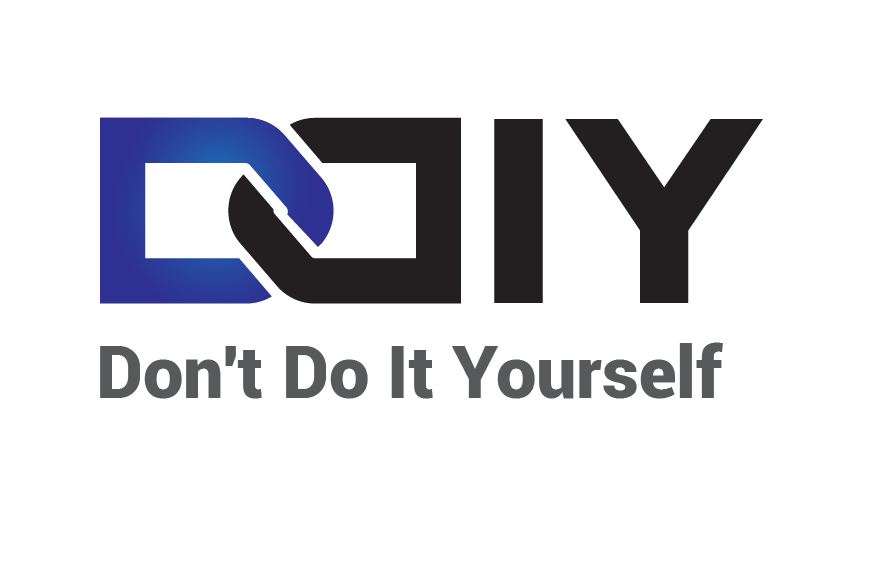
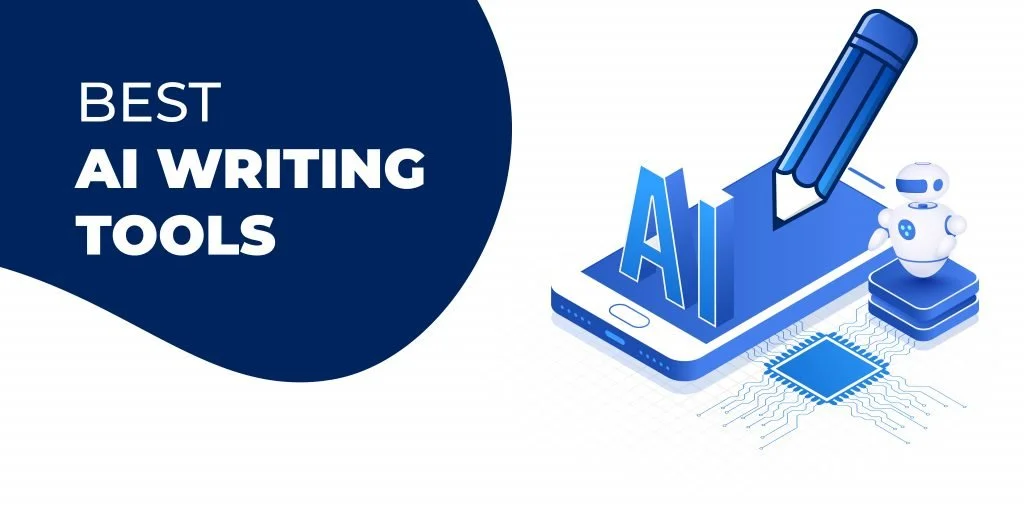
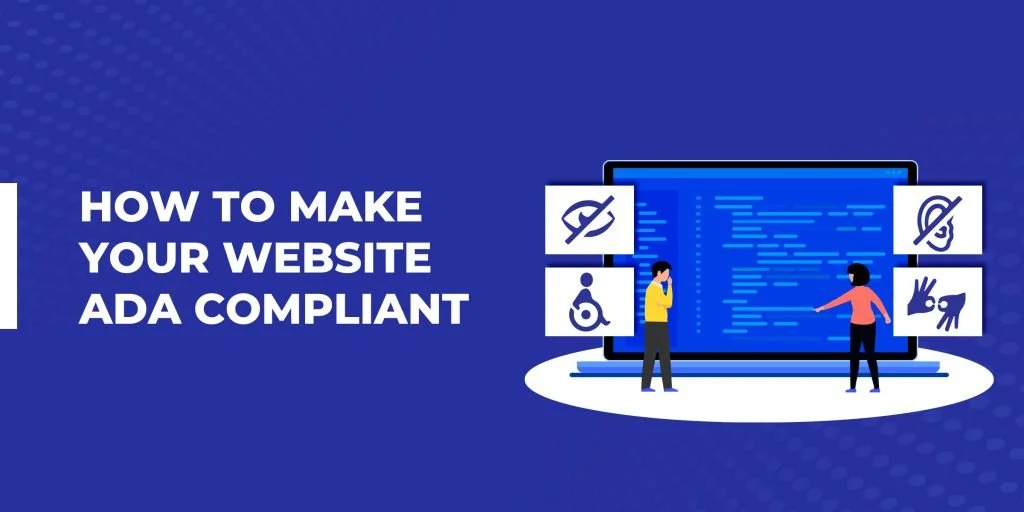
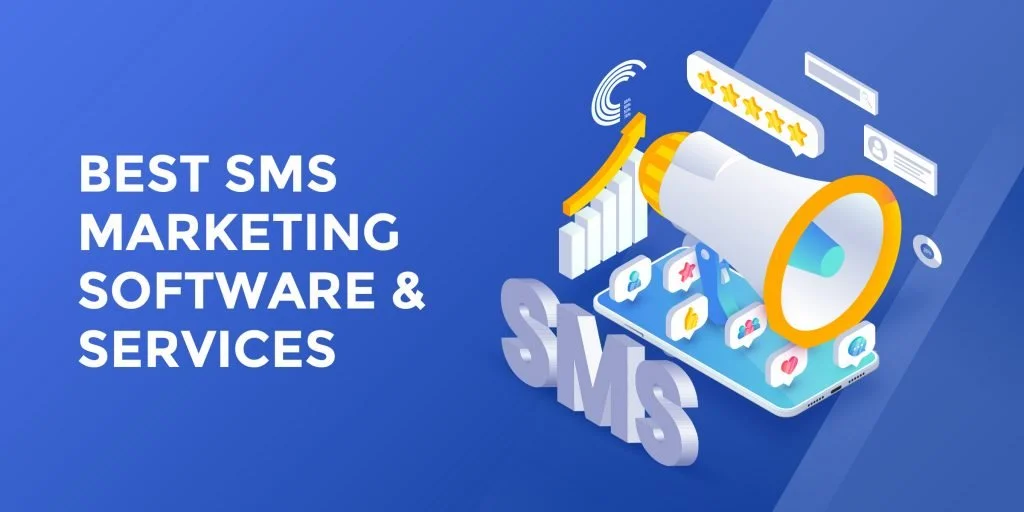
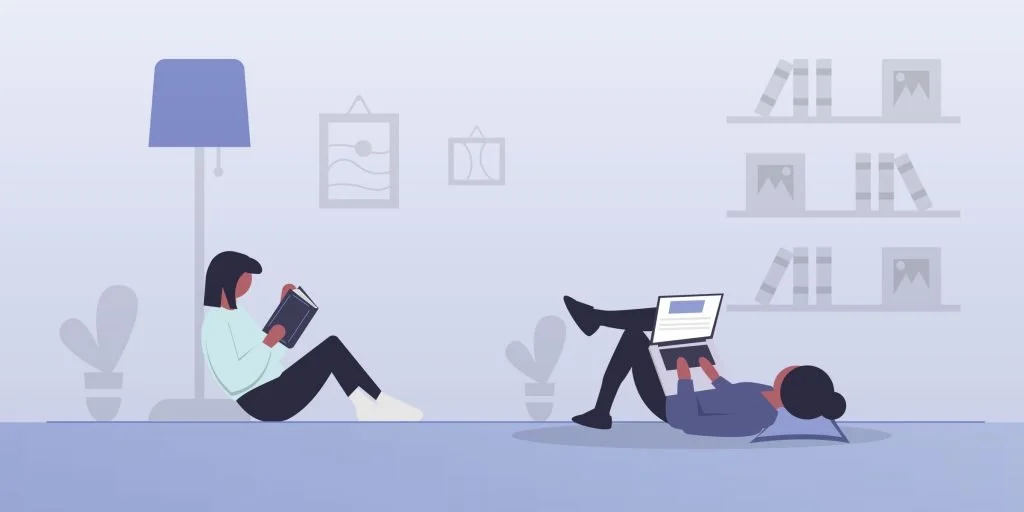
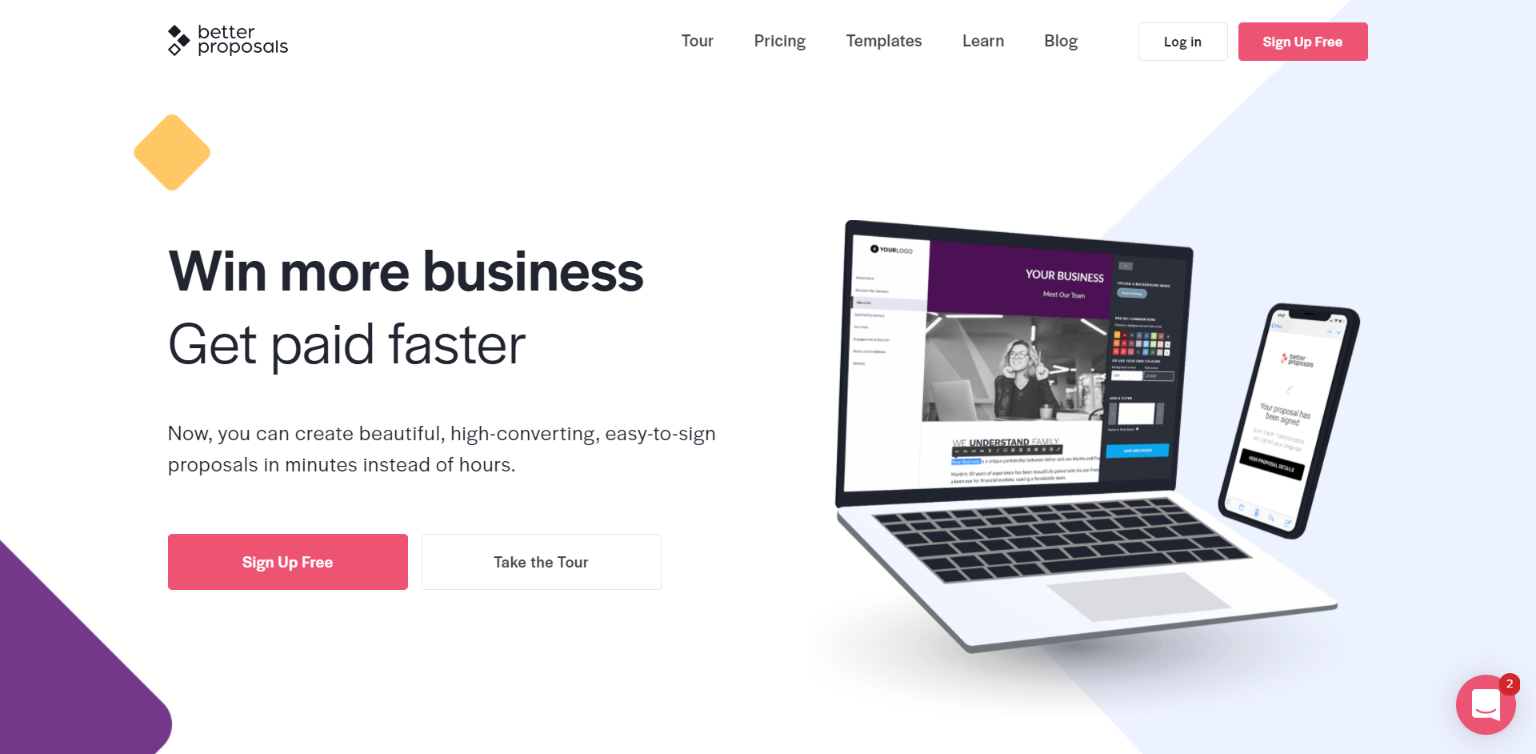
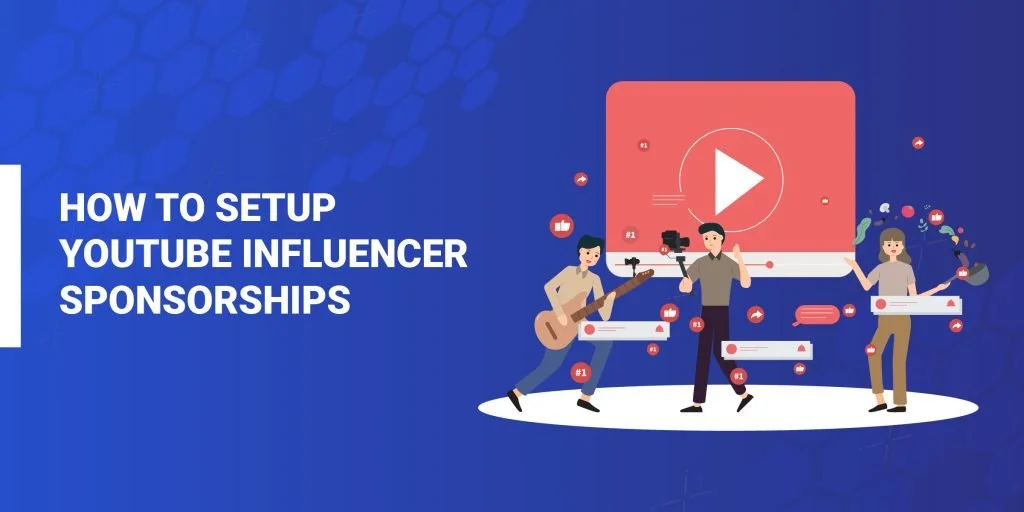
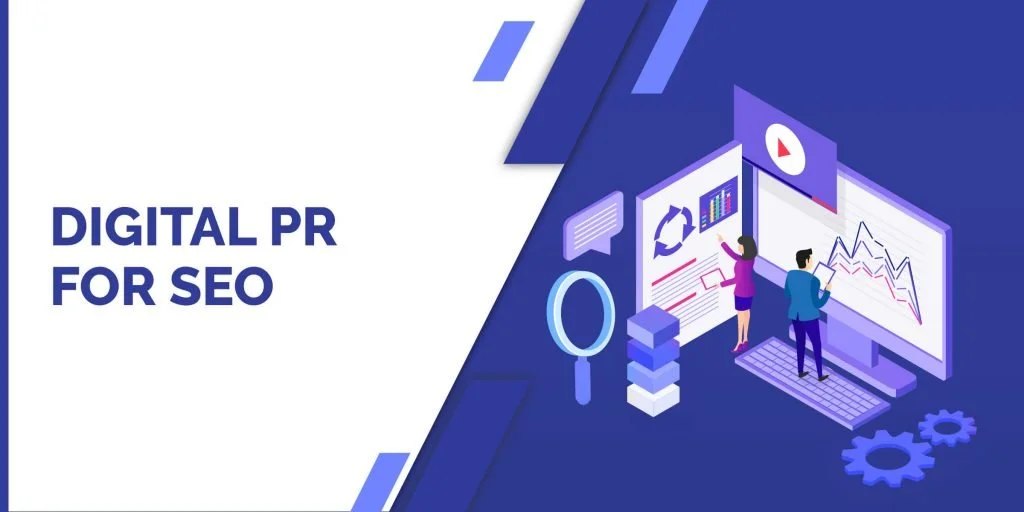
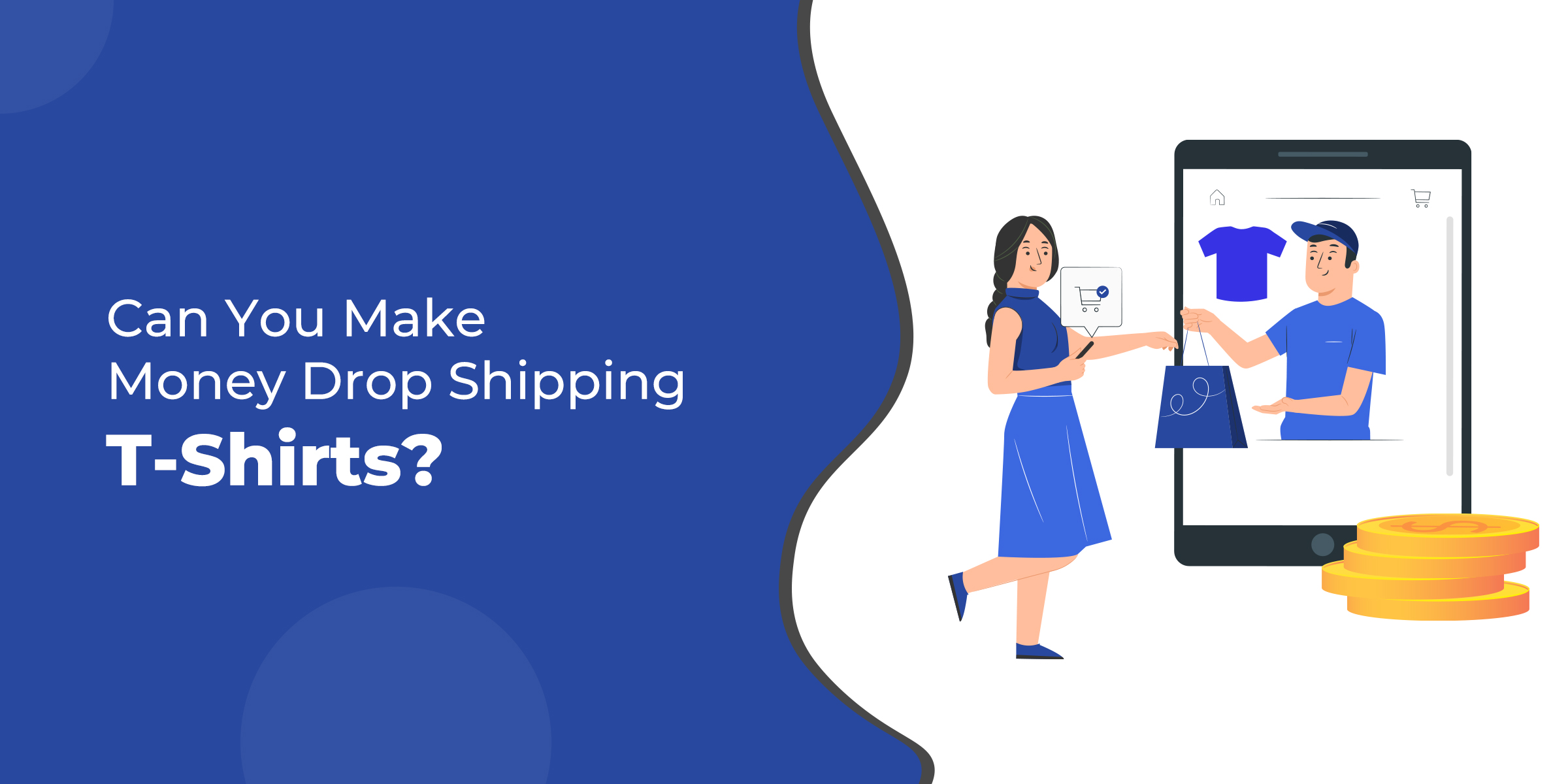
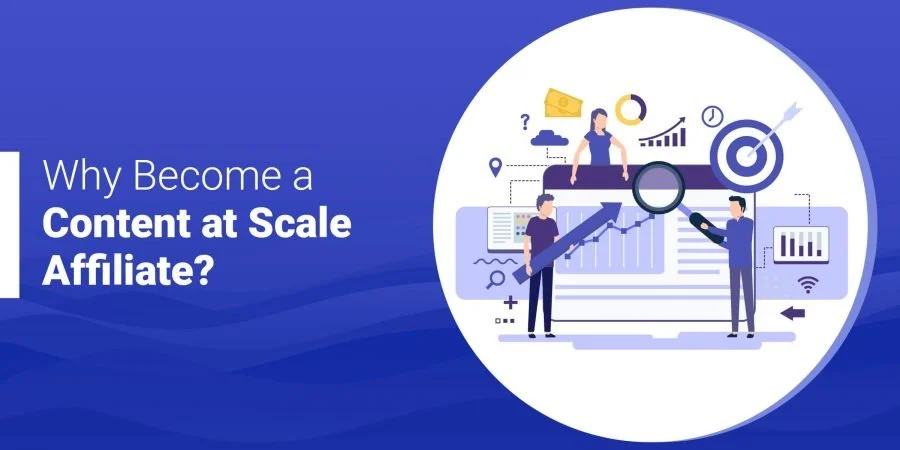
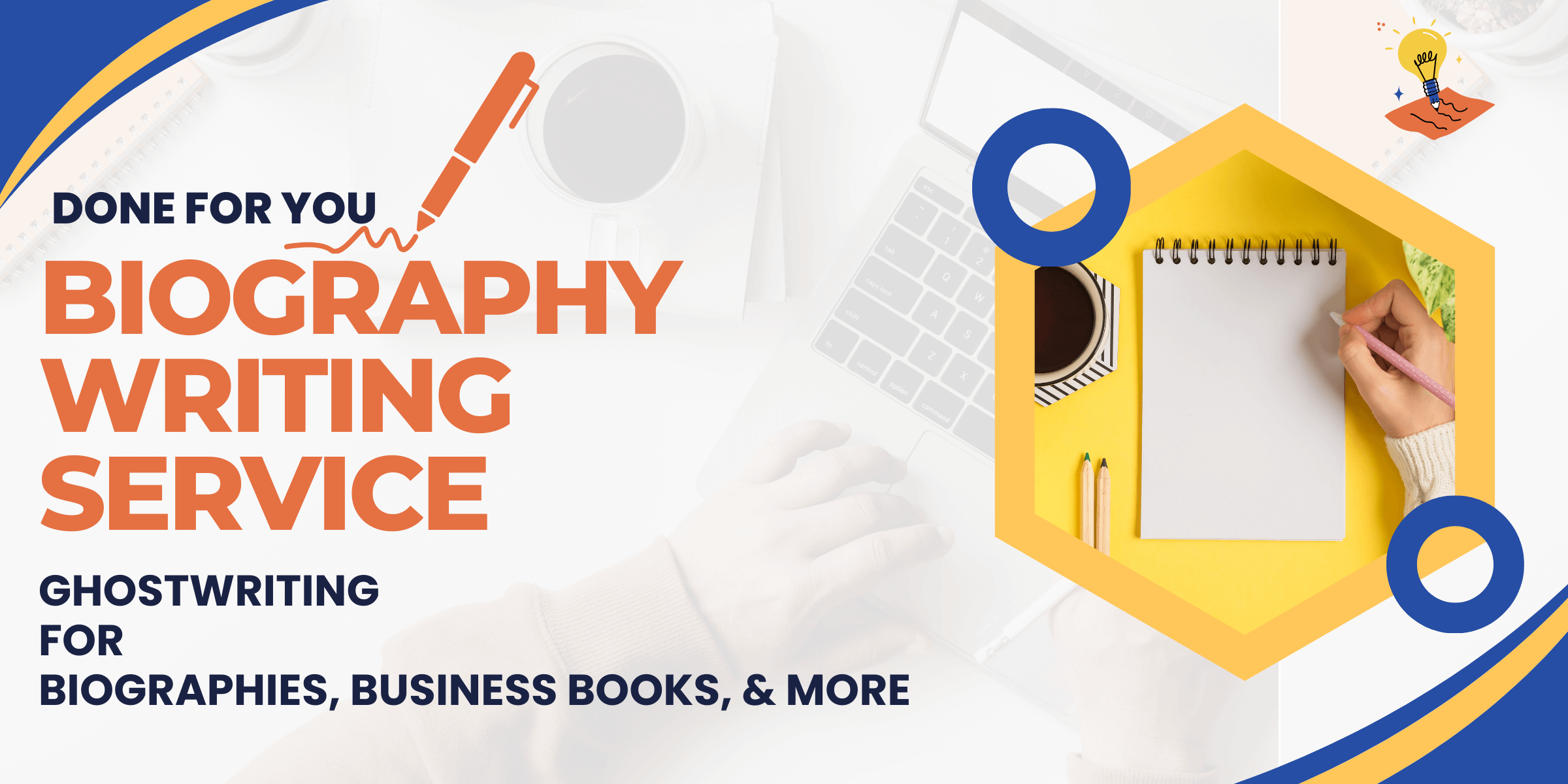
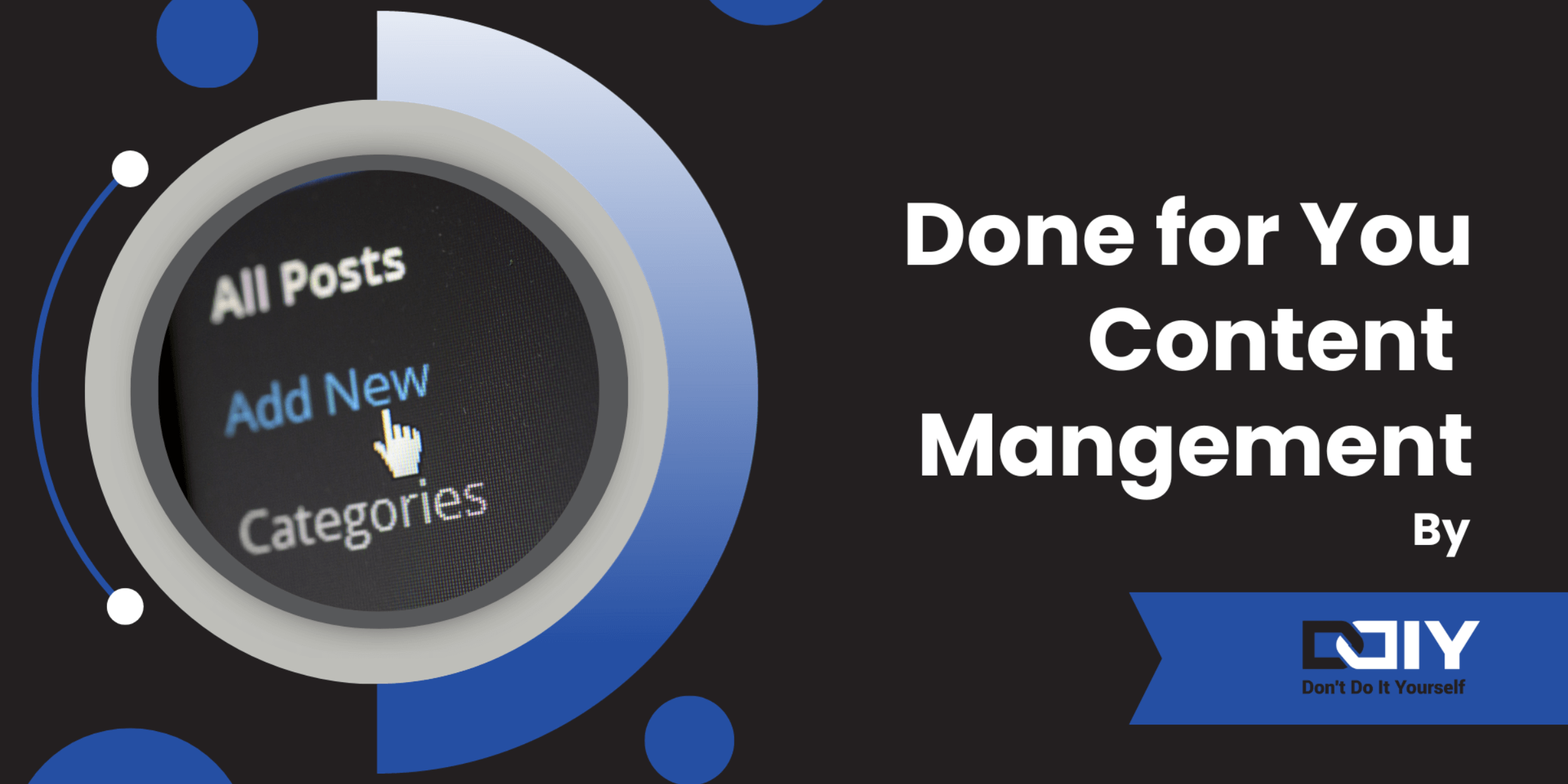
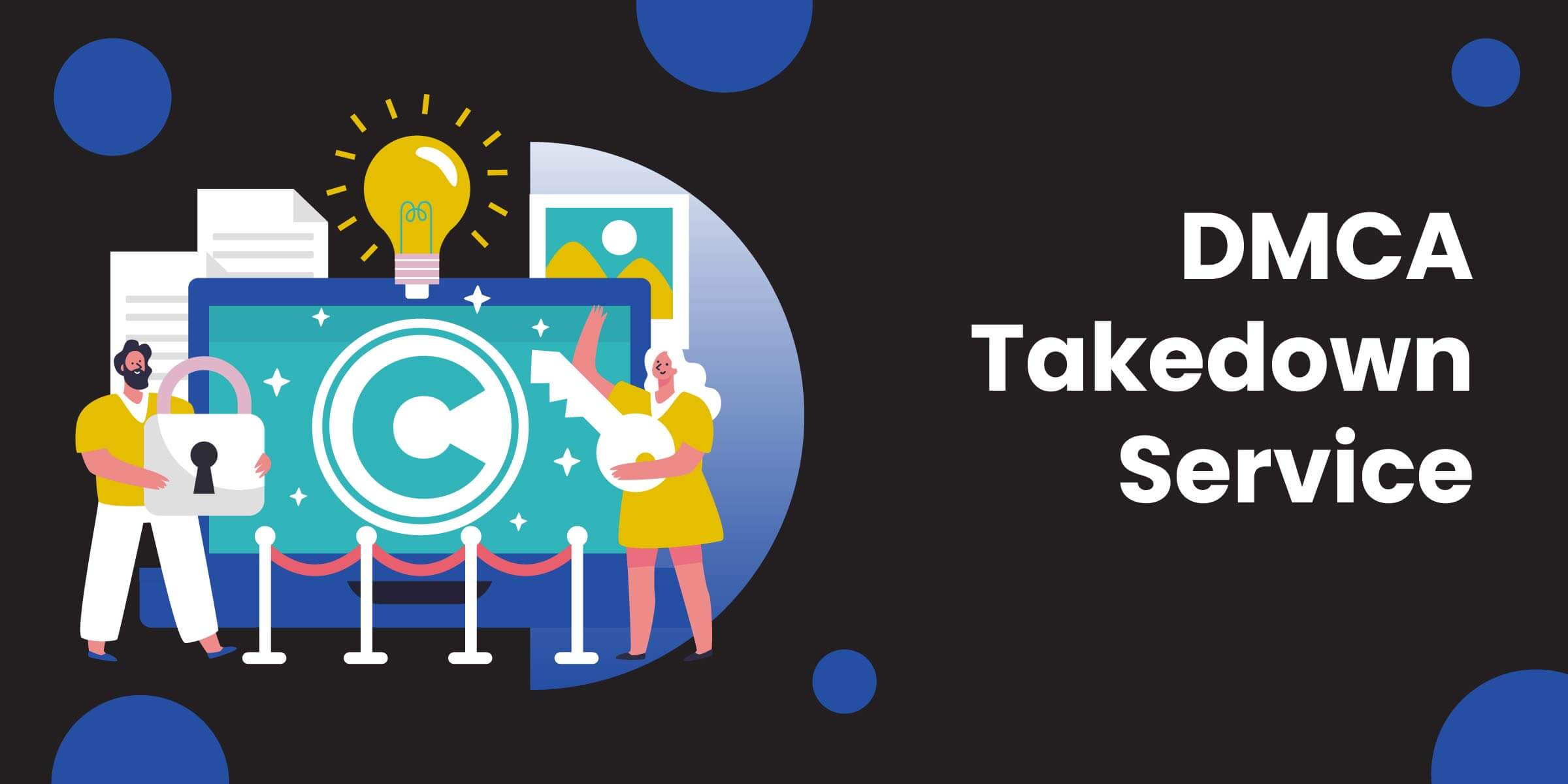
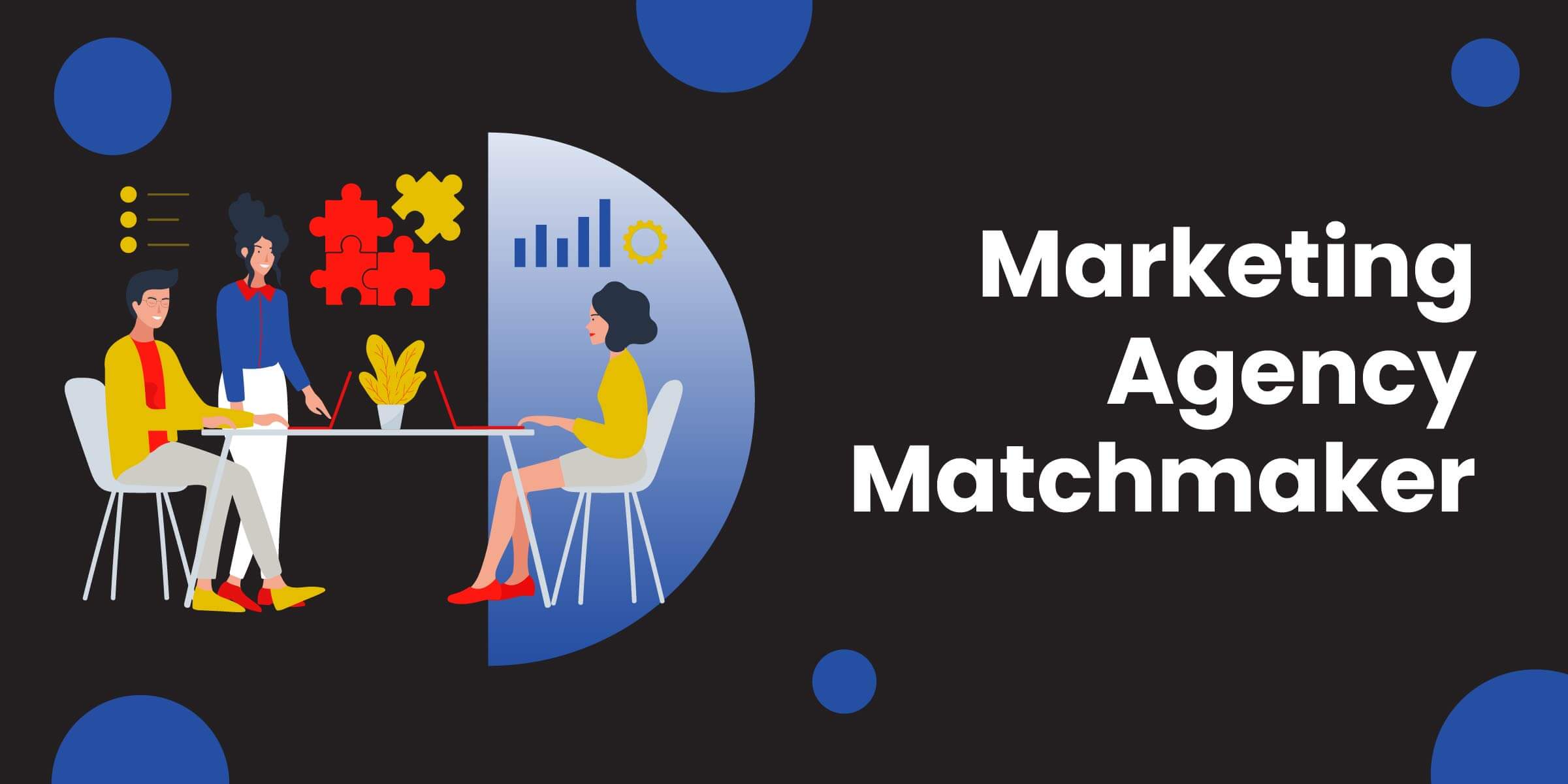
![13 Common Problems with Zapier [And How to Troubleshoot]](https://ddiy.co/wp-content/uploads/troubleshoot-zapier-problems-740x370.jpg)